Kicking off your Dentally Summer school with Clinical Notes vs Patient Notes: Understanding the Difference.
The start of the 2023 summer school series is upon us once again. This blog series provides an opportunity for you to read all about our new and updated features, as well providing you with useful tips and tricks on how to get the most out of Dentally.
Let's begin by exploring the distinction between clinical notes and patient notes and why it is crucial to utilise both according to their specific functions. While clinical and patient notes may seem similar, understanding the difference between them is essential for efficient practice management. Let's explore how using both can improve the user experience and contribute to comprehensive patient care.
Clinical Notes
Clinical Notes are specifically designed to document clinical observations, procedures, and treatment plans. They serve as a comprehensive record of the patient's dental history, including diagnoses, treatment details, and progress.
By utilising Clinical Notes, you can easily track and reference the specific dental procedures performed, ensuring accurate and effective patient care. These notes are typically accessed by dental professionals and staff members involved in the clinical treatment process.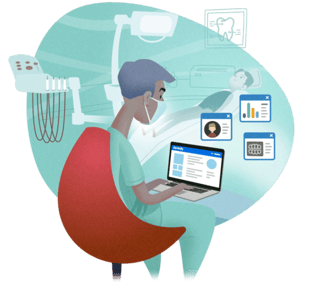
To create a clinical note, you will need to be on the patient's chart screen in Dentally, as demonstrated in the video below. Simply open a course of treatment with the +1 button, search for your desired treatment item, and click to add it to your course or treatment. To edit the content, type in the designated box or use your saved templates as required. Remember to click save once you are finished!
Patient Notes
On the other hand, Patient Notes are designed for you to record non-clinical information related to patients, such as personal preferences, allergies, medical conditions, or other need-to-know information. These notes provide valuable insights into the patient's overall health, preferences, and concerns. 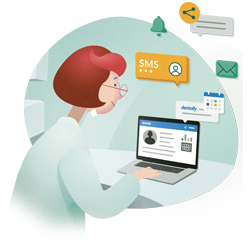
Patient Notes contribute to personalised patient experiences, enabling you and your dental team to deliver tailored care and build strong patient relationships. To create a patient note, you will first need to access the patient's record. Then simply click the notes tab at the top of the patient record screen and create a new one from the 'Add a note' button. Afterwards, you have the option to set the note as a pop-up, that will automatically appear the next time you access the patient's information, demonstrated in the video below.
The Importance of Using Both
Combining Clinical and Patient Notes gives a complete overview of a patient, including both clinical and personal information, for a comprehensive profile. This approach helps you deliver patient-focused care, ensuring that all aspects of the patient's needs and preferences are considered. 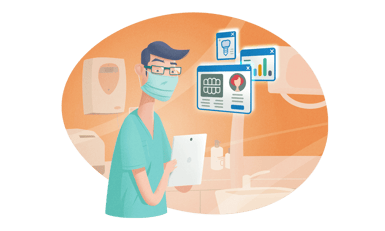
Using this dual documentation approach enhances communication and collaboration within your dental team, leading to more detailed, coordinated, and effective treatment plans when used correctly. For more information on utilising these features effectively, consult our Dentally Help Centre articles here;
Stay tuned for the next instalment of our summer school next week! In the meantime, if you have any questions, please reach out to Ellie and the support team via Live Chat in Dentally.
 Ireland
Ireland
 Australia
Australia
 United Kingdom
United Kingdom
 New Zealand
New Zealand
 Canada
Canada
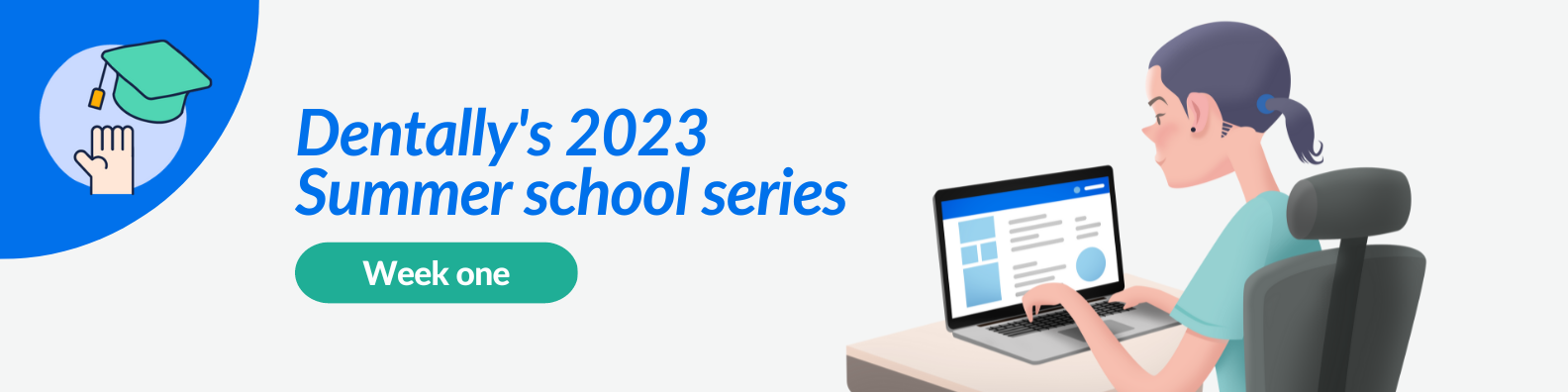
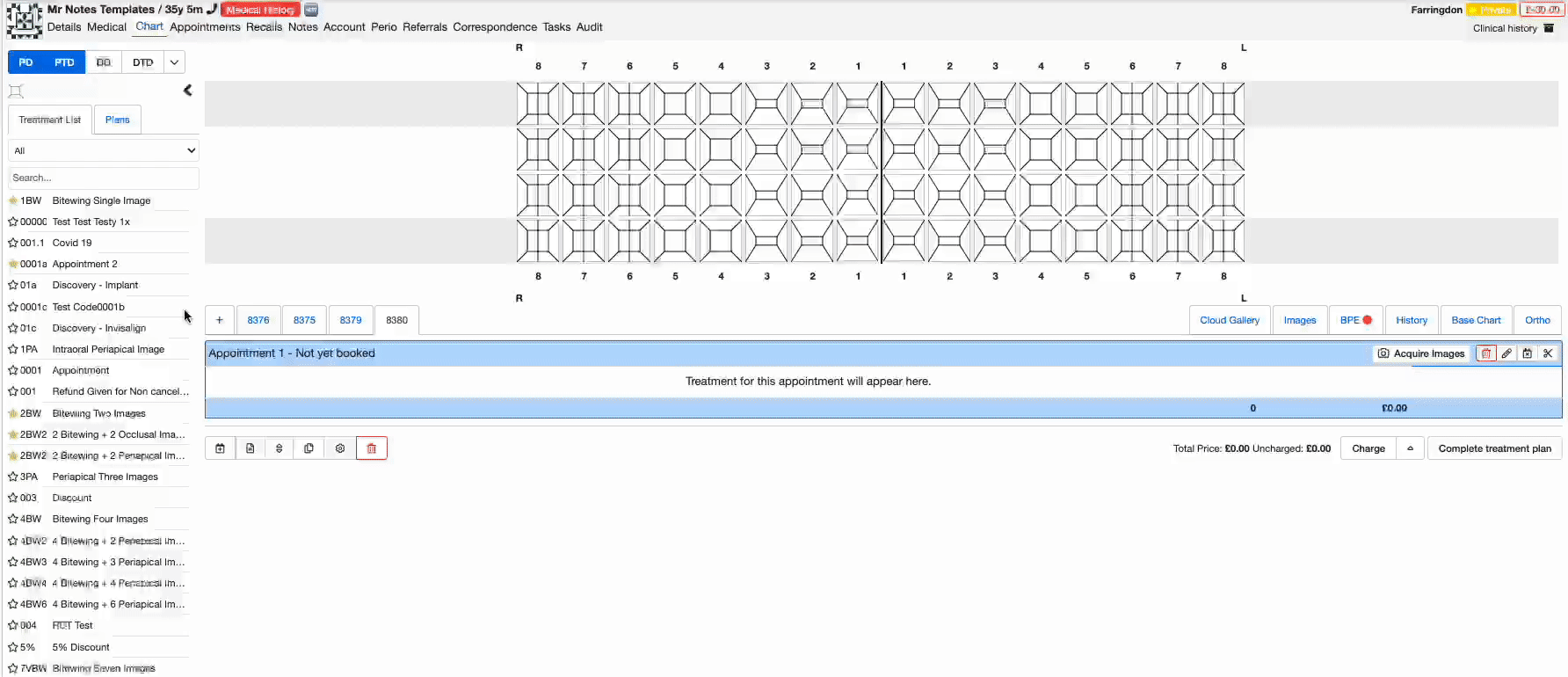
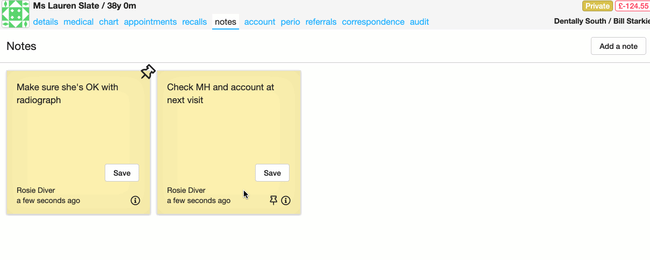
.png)