The Dental Appointment Book
Dentally Appointment booking allows the patient journey to be fast and fluid. All departments working in harmony ensures a seamless experience for patients and staff.
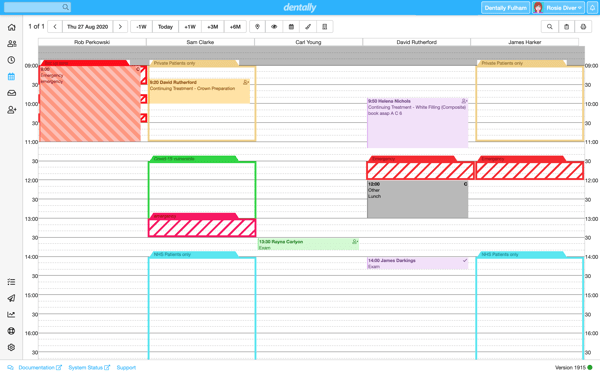
At a glance
With Dentally, you are in control of how you view your calendar.
Reception staff might prefer to see multiple practitioners at a time. They can use colour and sessions for each practitioner, making check-ins and appointment booking easy.
Individual practitioners may prefer to use the list view to see only their patients and more details about each appointment.
Managing dental appointments
Typically an appointment in the Calendar would follow a few simple steps from booking to arriving in the practice. You are in control of how this flows every step of the way. From deciding when and how to send reminder messages to alerting the practitioner that their patient is here using Chat (or allowing them to see the Waiting Room notifications).
Dentally's appointment books online keep the practitioner up to date throughout the process.
Appointment reasons
You can pre-populate appointment reasons in your settings to make an appointment booking easy for reception staff. Then, they simply select a reason from a drop-down list when booking a patient for dental treatment.
Staff can also group appointments by reason in sessions. This allows you to control, for example, when emergency or recall dental care appointments are available.
Appointment Reasons are also important for triggering recalls automatically, which is one less thing for you to worry about.
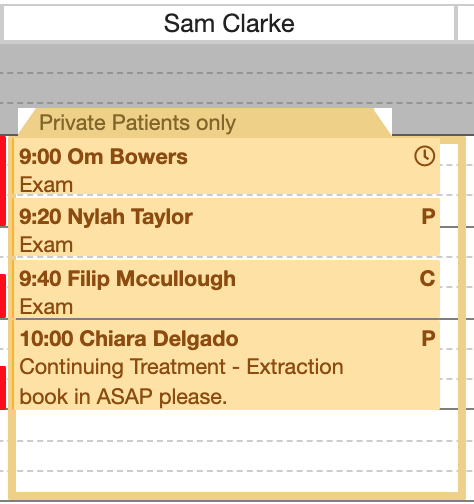
Appointment status
Use the appointment status to quickly see whether patients have confirmed their appointments. If not, they may need an additional reminder. Decide whether or not you need confirmations for online bookings.
Some cancellations and no-shows are inevitable. Dentally makes it easy to change the appointment status to cancelled or failed to attend. You can set up cancellation reasons, show patterns of non-attendance in reports and put appropriate measures in place. Use the appointment status to ensure your appointment book is as full as possible.
You can prevent individual patients from booking appointments by setting a flag on their account when necessary. This will keep you in control of your appointment book.
Patient details
Reception staff can easily and quickly select the correct patient for the appointment booking. They can either use the patient’s appointment tab or select them from the last patient icon on the appointment. Dentally’s choice of selecting patients means that staff always select the right patient for the appointment.
Print the day list
You can always see a live list of patients due into your surgery on your computer screen, but we understand that many practices prefer to have a printed list. Creating a printed list is a simple process from the Calendar. You are in control of your day list print options.
If you need to contact a patient, you can easily find their details on the day list. Swift patient communication can help keep your appointment book as full as possible.
If you would like to find out more, talk to our team today hello@dentally.co
 United Kingdom
United Kingdom
 Ireland
Ireland
 Australia
Australia
 New Zealand
New Zealand
 Canada
Canada
.png)