Often, you might want a patient to fill out a customer satisfaction survey or a new patient assessment questionnaire. Usually, you might have to scan a PDF, destroy the paper form, and then store the PDF in your dental software.
In this blog, you'll learn how to automatically get the results of a digital form into the correspondence section of a patient's record in Dentally; this should save you time and paper and make collecting information from the patient easier.
What you'll need:
- A free Typeform account
- Your Dentally Mail practice email address.
First of all, create your form in Typeform. You can follow Typeform's guide here to complete that process. Once you've added all the questions you would like in your questionnaire, you need to go to the configuration section.
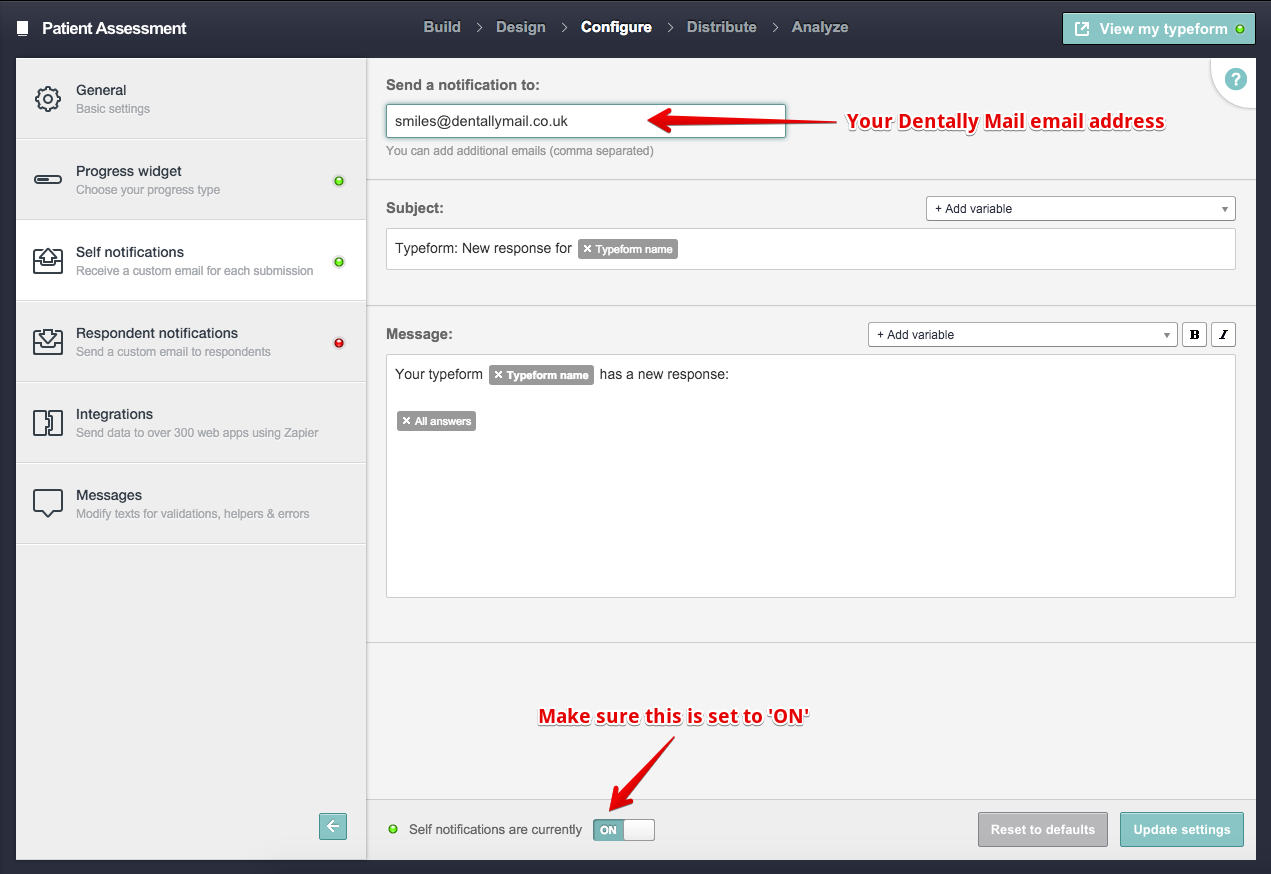
Under the 'Configure' section, click on 'Self notifications' on the left. Once on this screen enter your practice's Dentally Mail address in the top, this is where completed forms will get emailed to. You can find your Dentally Mail address from Dentallys inbox.
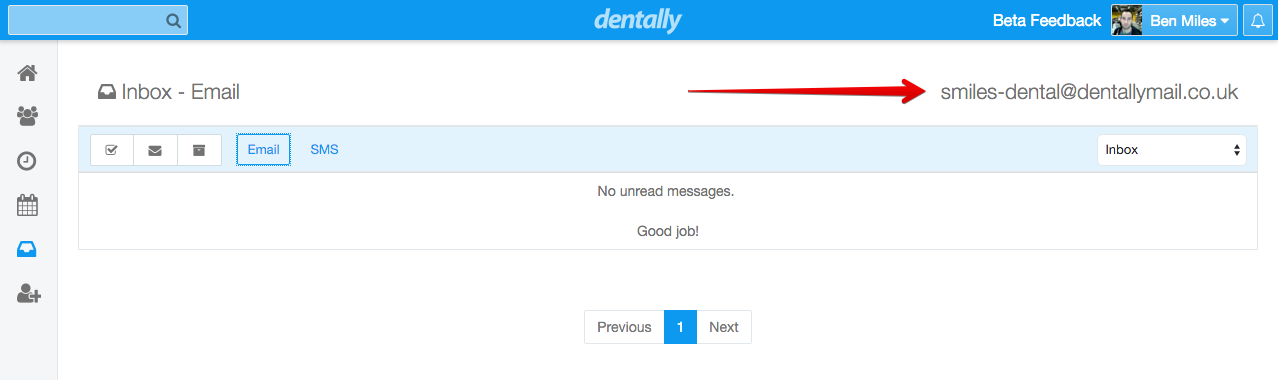
Now, whenever a form is completed, the results get emailed to your Dentally account. Click the email in the inbox, then click the 'Assign' button.
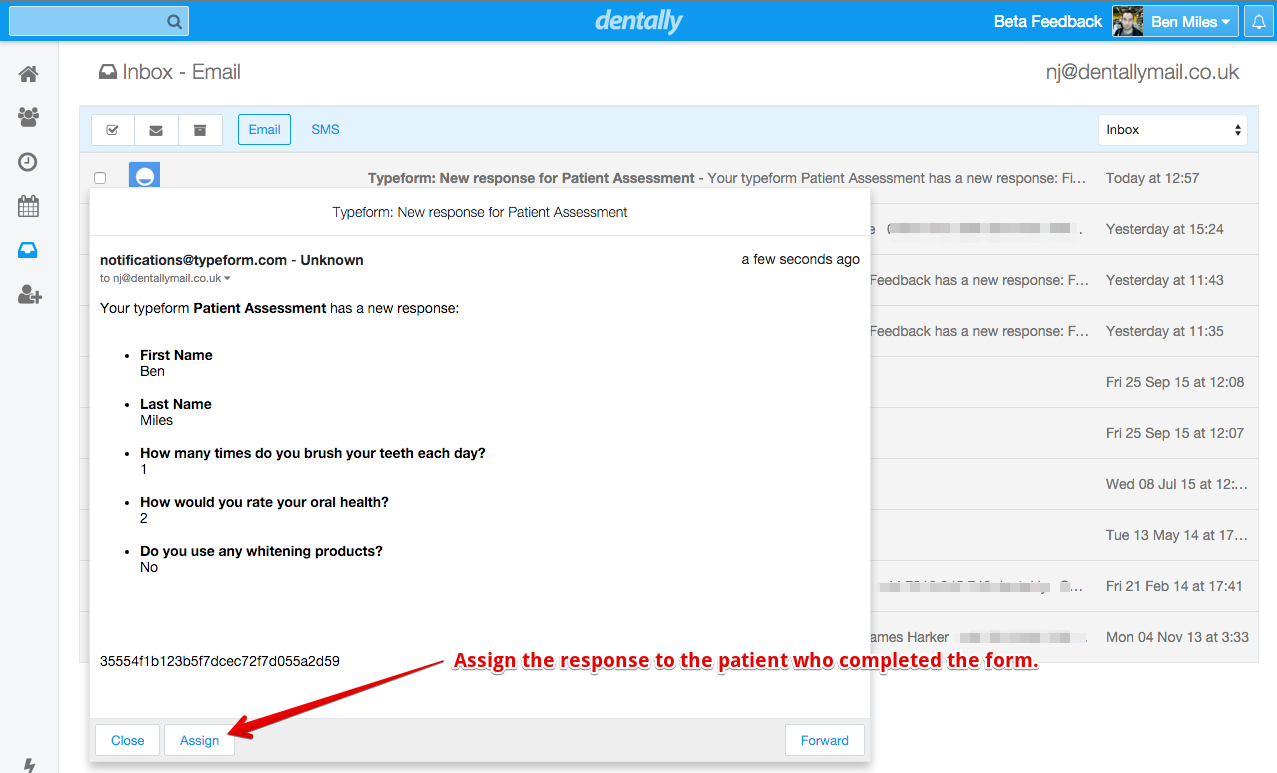
After assigning to the patient the questionnaire response will now appear in the correspondence section for the patient.
You can get your patients to fill out the form in the practice on a tablet or at home. Include the Typeform link in a SMS or email template in Dentally.
 United Kingdom
United Kingdom
 Ireland
Ireland
 Australia
Australia
 New Zealand
New Zealand
 Canada
Canada

.png)