Are you making the most of Dentally's 'Patients Report'?
With a wealth of valuable data at your fingertips, Dentally’s reporting tools provide you with everything you need to stay on top of your business goals. Today, we will guide you through using the 'Patients Report' to its full potential and show you how to create, save, and reuse standard custom segments of patient data effortlessly.
You can tailor the report to meet specific criteria thanks to the left-hand side filter menu. Let's explore a few of the segments our very own Elevate team use with practices on our customer success program.
The Basics
The ‘Patients Report’ has a few features to help make your reporting workflow quicker and easier. In the top right of the report, you have three buttons:
- Messages: This is where you can send bulk messages to the currently filtered group of patients.
- More: From here, you can export the report data into Excel, where you can further filter your data. When viewing a currently saved report, you will also have the option to delete a previously saved report.
- Attributes: Allows you to pick and choose which attributes will be displayed and included on your report should you choose to export it.
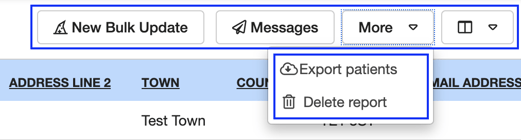
- View previously saved reports: you have a drop-down menu in the top left which allows you to choose to view a previously saved report segment.
- Create a new Segment: Select the filters you wish to use on this report. You will see a blue save button in the bottom left. Enter a name when prompted and save for future use.
- Update a report segment: When you have a saved report segment and wish to update a date range or add additional information, you can use the save button to update the already saved report simply.
.png?width=1731&height=400&name=patientreportsimageonesaveandupdate%20(2).png)
Now we have the basics down, let's take a look at a few valuable segments that you can set up using the filters available to you.
High-value treatments report segment
One way to use the ‘Patients Report’ is to find all your patients with high-value treatment completed within a specified timeframe. This report can be ideal for targeting your marketing efforts of new high-end treatments to those patients who have previously spent that kind of money. Discover more...
New Patients with no appointment report segment
Another way you can use the ‘Patients Report’ is to find any patients who have been added to Dentally but have never had an appointment at the practice. Allowing you to target patients who have shown interest in being seen but who have not taken the step to begin their oral health journey with you. Discover more...
Discover more
If you're eager to delve deeper into the potential of the 'Patients Report' and explore other report segments you can use, we have a collection of patient reports over on our help centre here.
If you have any questions or need further assistance, don't hesitate to get in touch with our support team. We're here to help you unlock the full potential of Dentally!
 Ireland
Ireland
 Australia
Australia
 United Kingdom
United Kingdom
 New Zealand
New Zealand
 Canada
Canada
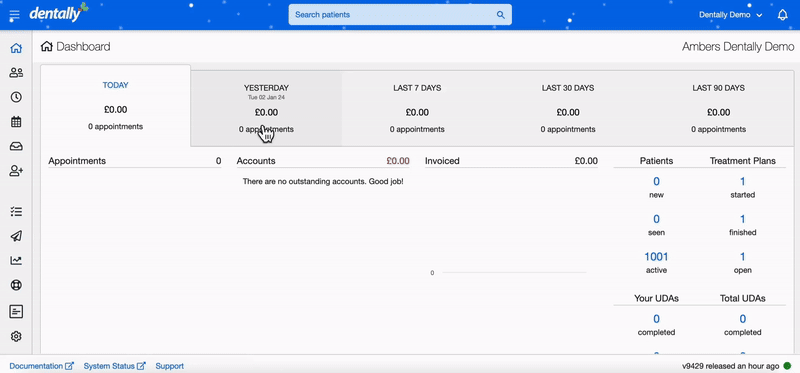
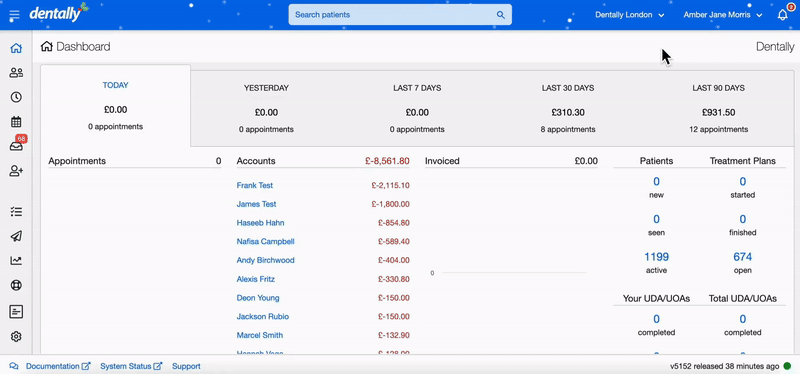
.png)