Are you making the most of Dentally's 'Patients Report'?
With a wealth of valuable data at your fingertips, Dentally’s patient management software and reporting tools provide you with everything you need to stay on top of your business goals. Today, we will guide you through using the 'Patients Report' to its full potential and show you how to create, save, and reuse standard custom segments of patient data effortlessly.
You can tailor the report to meet specific criteria thanks to the left-hand side filter menu. Let's explore a few of the segments our very own Elevate team use with practices on our customer success program.
The Basics of using the Patients Report
The ‘Patients Report’ has a few features to help make your reporting workflow quicker and easier. In the top right of the report, you have three buttons:
- Messages: This is where you can send bulk messages to the currently filtered group of patients.
- More: From here, you can export the report data into Excel, where you can further filter your data. When viewing a currently saved report, you will also have the option to delete a previously saved report.
- Attributes: Allows you to pick and choose which attributes will be displayed and included on your report should you choose to export it.

- View previously saved reports: you have a drop-down menu in the top left which allows you to choose to view a previously saved report segment.
- Create a new Segment: Select the filters you wish to use on this report. You will see a blue save button in the bottom left. Enter a name when prompted and save for future use.
- Update a report segment: When you have a saved report segment and wish to update a date range or add additional information, you can use the save button to update the already saved report simply.
.png?width=1731&height=400&name=patientreportsimageonesaveandupdate%20(2).png)
Patients Report Provides Relevant Patient Information
There are several ways to use the Patient Report to provide your practice with data needed to excel and perform well. Filtering data, communicating with patients, and tracking time and money are all equally relevant to running an efficient and successful practice.
Filtering
As a dental practice, you will use data every day, but do you ever stop to think about how you can use your patient-specific data to drive practice growth and manage daily tasks? The Patients Report allows you to take control of your data and use it wisely to help your business - filtering options is just one way it does this.
Data segmentation or filtering allows you to get answers to questions about your patients.
To best use the Patients Report, it is easiest to determine what exactly you are hoping to gain from the report. From there, you can set the filters accordingly to provide you with answers you need. For example, if you want to find all your new patients in the Patients Report, you simply need to use the filters already provided.
You can also save filters to create customised reports, so you don't have to apply the same filters repeatedly to answer the same specific question.
Direct communication
The Patients Report allows you to communicate directly with groups of your patients from the report itself. You can contact any patient who is overdue for appointments, in debt, or for any other reasons you have identified. All you have to do is save the patients in a custom segment, and you can contact them from there.
Find out more about contacting patients directly from the Patients Report.
Reduce wasted time and money
As a busy dental practice, you will know that time is money, and time wasted leads to a loss of money and often a decrease in the quality of your work-life balance. Incorrect patient details are one of the most common causes of wasted time in dental surgeries.
Incorrect patient details mean that your attempts to recall patients, set them up on Dentally Portal, encourage online appointment booking, send patient reminders, and invoice links will all be lost if the patient details within your system are incorrect.
You can use the Patients Report to cleanse your patient data, ensuring everything is up to date and relevant so your patients can receive all the information they need on time. Your team will no longer be wasting their time sending out messages that don't reach your patients. Read more about using the Patient Report to cleanse patient data and tidy up communication processes.
Keep track of your accounts
Money is vital to the health of your business. Identifying any bad debtors is essential in ensuring your practice finances are taken care of.
Bad debtors can prevent you from carrying out necessary tasks like paying your practitioners and can harm the overall health of your business. The Patients Report can help you identify these bad debtors, get missing money back into practice, and ensure you keep your finances on track.
To identify your bad debtors, set these filters:
- Is active - set to yes.
- Bad debtors - set to is true**
- Save your segment as "Bad Debtors" (or another name of your choice)
Specific Patients Report Segments
Now that we have the basics down, let's look at a few valuable, specific Patients Report segments you can set up using the filters available to you.
High-value treatments report segment
One way to use the Patients Report is to find all your patients with high-value treatment completed within a specified timeframe. This report can be ideal for targeting your marketing efforts of new high-end treatments to those patients who have previously spent that kind of money.
New Patients with no appointment report segment
Another way you can use the Patients Report is to find patients who have been added to Dentally but have never had an appointment at the practice. This allows you to target patients who have shown interest in being seen but have not taken the step to begin their oral health journey with you.
Read more about Patients Reports in our Help Centre
If you're eager to learn more about our 'Patients Report' feature and explore other report segments, take a look at a collection of patient reports in our Help Centre.
Dentally offers many helpful reports to help you streamline your practice processes and keep your business running smoothly. The Patients Report is invaluable to your practice's success and, when used well, can significantly improve workflows. If you have any questions or need further assistance, don't hesitate to get in touch with our support team. We're here to help you unlock the full potential of Dentally!
 United Kingdom
United Kingdom
 Australia
Australia
 Ireland
Ireland
 New Zealand
New Zealand
 Canada
Canada
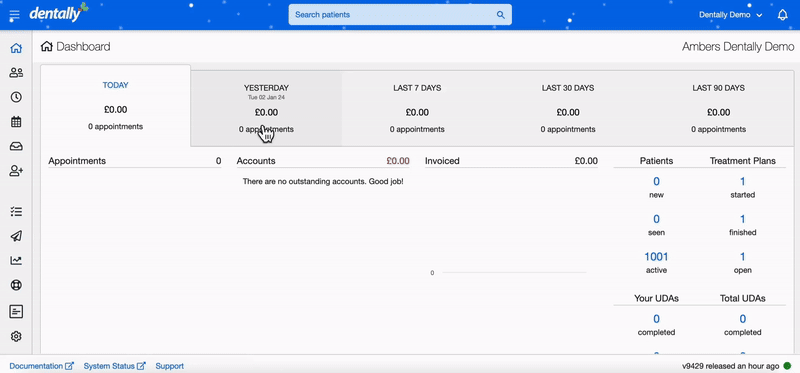
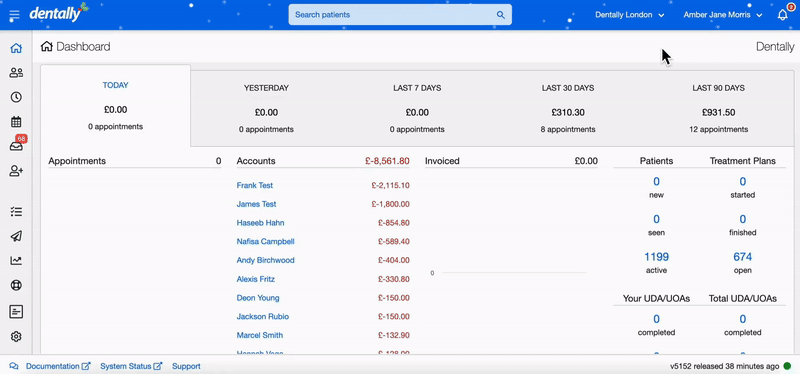
.png)