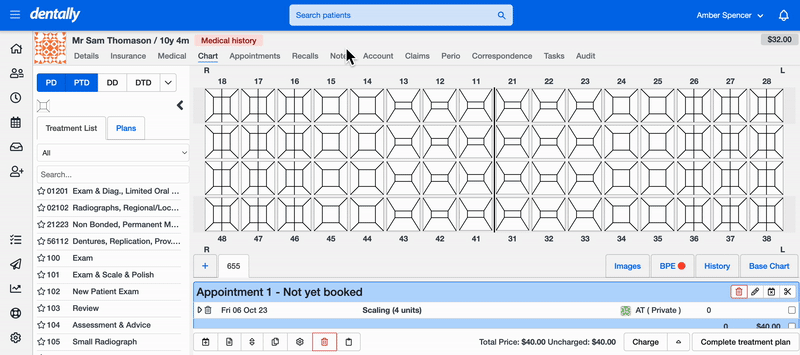Charting is an essential part of your patients journey at the practice. Documenting treatment plans and patient histories accurately, guarantees a smoother patient experience.
Dentally offers a customisable chart screen, so when dealing with complex treatments or an overwhelming number of patients you can make things simple and easier to understand by enabling Condensed Charting!
This feature presents a streamlined way to manage and record patient clinical data, saving you both time and effort when it comes to surgery. Let’s delve into the benefits of condensed charting and how to enable it on your chart screen. 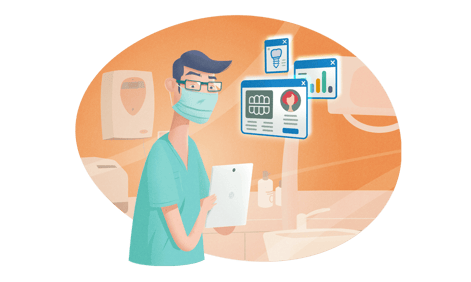
Benefits of Condensed Charting
Condensed charting, takes the traditional chart display, which is usually four rows of teeth (two baseline rows and two treatment planning rows) into just two rows, combining both baseline and planned treatment. This innovative feature offers several advantages for dental practitioners:
- Enhanced Efficiency. Condensed charting simplifies the charting process, making it quicker and more efficient. Practitioners can chart treatments with ease, even when dealing with complex cases.
- Improved Visibility. With treatments displayed in a concise manner, it's easier for practitioners to get a comprehensive view of the patient's dental history and planned treatments. This enhanced visibility leads to better treatment planning and decision-making.
- Streamlined Workflow. Condensed charting reduces the clutter on the chart screen, making it easier to navigate. Practitioners can quickly find the information they need, streamlining their workflow and reducing the risk of errors.
- Clear Treatment Tracking. In condensed charting mode, treatments that are yet to be completed are highlighted in orange, providing a clear visual cue. This helps practitioners track pending treatments easily on a two-row chart.
How to enable Condensed Charting?
Please note that this is an individual user setting, so it can be one for some and off for others. Here's how to do it:
- Log in to your Dentally account.
- Go to any patients Chart screen.
- Click on the down arrow at the top of the chart to open "Chart Options".
- Select "Enable Condensed Charting" to turn on condensed charting.
If you wish to disable condensed charting, simply go back to the "Chart Options" and choose "Disable Condensed Charting". Video example below 👇
Once you've enabled the condensed feature, charting treatments becomes a breeze. To chart a treatment, simply click on the corresponding tooth as normal, this will chart the item on top of any historically charted items and add it to the patient's treatment plan.
By condensing the chart display and providing clear treatment tracking, you can streamline your workflows and enhances your overall surgery experience. Take advantage of Dentally’s condensed charting feature today, read more over on our help centre.
 Australia
Australia
 United Kingdom
United Kingdom
 Ireland
Ireland
 New Zealand
New Zealand
 Canada
Canada